Please view the resources below for how you can view our worship services.
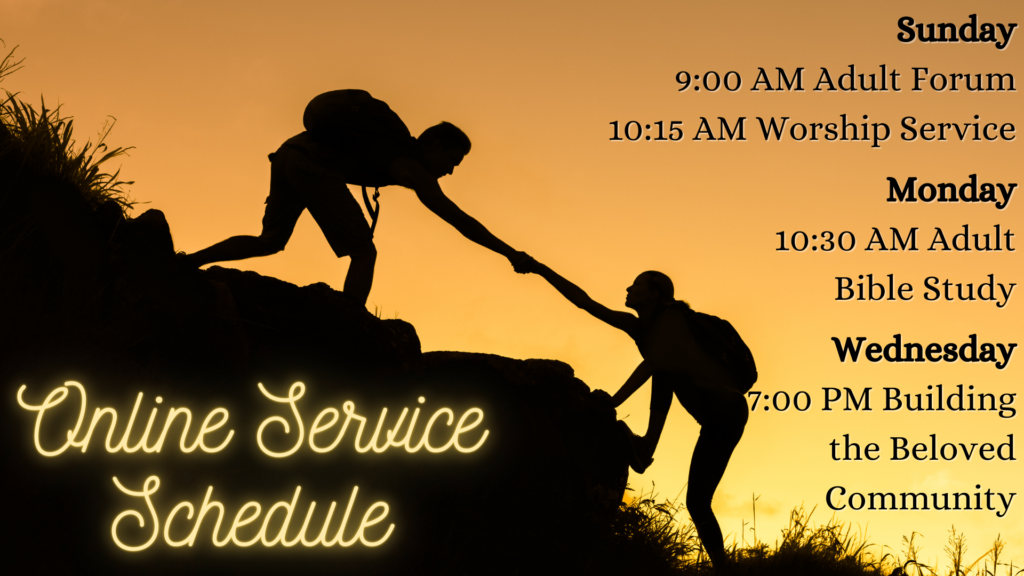
Online Services Schedule
The password to join Zoom meetings is sent in our Nativity Notes emails. If you do not receive these weekly emails, please send your information to nativity@nativitymn.org to be added to our list.
Bookmarking this page on your internet browser will allow you to access it more quickly for services.
10:15am Sunday Morning Worship Service
Facebook page: https://www.facebook.com/NativityEpiscopalChurch/
Zoom Video: https://us02web.zoom.us/j/82928351876
Meeting ID: 829 2835 1876 Dial-in: 312-626-6799
The Worship Aid can be found here.
10:30am Monday Morning Bible Study
Zoom Video: https://us02web.zoom.us/j/82714376918
Meeting ID: 827 1437 6918 Dial-in: 1 312 626 6799
Instructions on Joining a Zoom meeting
Online Worship Archive
Nativity Facebook Buy/Sell Page
Facebook Live Viewing Instructions
Facebook Members
To watch these live stream videos, go to the Nativity Facebook page at the designated time and the video should pop up when it starts. You may need to reload the page if it does not start automatically on time. The videos will remain posted on the Facebook page on the wall under posts or under the video tab. You can watch them even if you do not have a Facebook account. Read the instructions below to learn how to watch.
Non-Facebook Members
Step 1: Go to the Nativity Facebook page. The page will open in your browser in a new tab, but these instructions will also stay open.
Step 2: Once you are there, ignore any boxes that urge you to log in or sign up. If you have the option to close such a box by clicking “Not Now,” go ahead and do that.
Step 3: Scroll down the page, to the “Posts” section.
Step 4: The live video will appear in the “Posts” section. NOTE: If you arrive there before the live feed has started, you may have to refresh your browser once the video has begun.
Step 5: If you don’t hear any audio, click on the “horn/speaker icon” in the video post to turn the sound on.
Step 6: Click on the video in the post (where the image is) to watch the live video in a larger window.
Those who are watching without a Facebook account will not be able to make comments or otherwise interact with the video. Those with an account can “like,” add comments, etc., while the video is playing.
